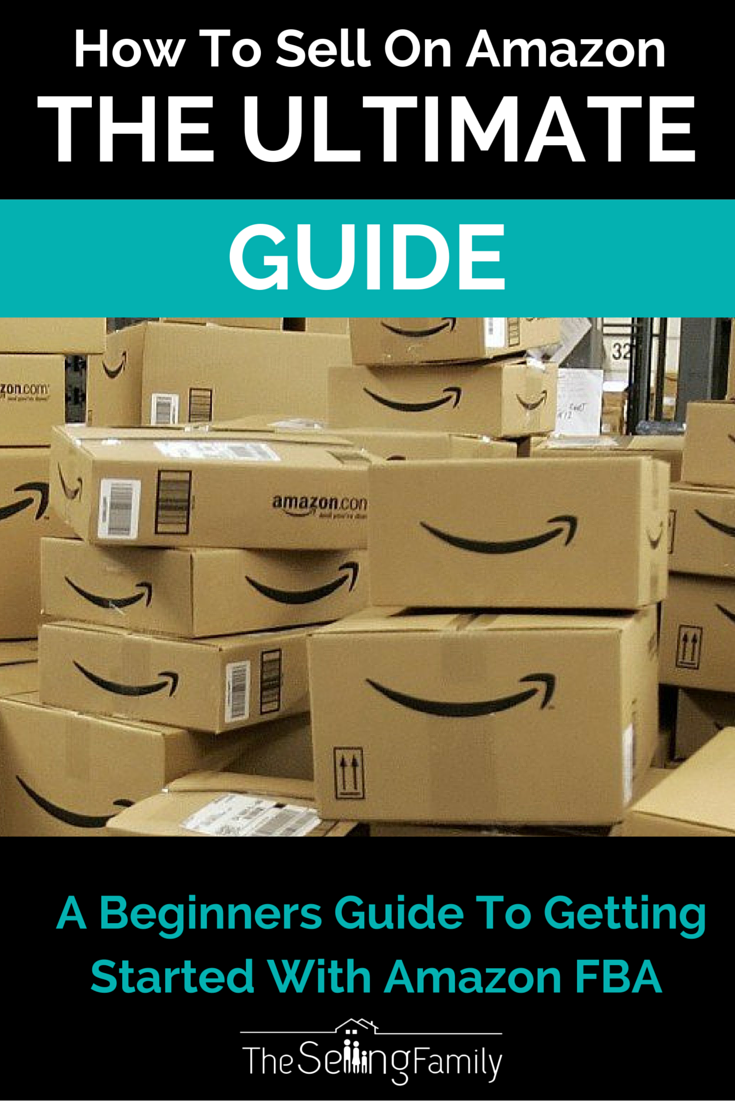
If you want financial freedom, a fun side hustle, or an infinitely scalable business, you’re going to want to know how to sell on Amazon FBA.
How would it feel if I told you there was a way that you could buy products on clearance and then resell them on Amazon for a profit? Would the idea of making money while you shop be appealing to you?
If you said yes, then I have great news for you. Because buying retail items and selling on Amazon is a business that has made me hundreds of thousands of dollars. And you can learn how to make money selling on Amazon, too.
This post is going to show you everything you need to know to get started as an Amazon FBA seller. I created this how to sell on Amazon beginners guide to take you from the concept of selling on Amazon to opening your Amazon Seller account and being able to find stuff to sell on Amazon.
In this guide, you’ll learn:
• What is Amazon FBA (and why FBA is so much more than just “selling on Amazon”)
• How Amazon selling changed my family’s life (and what it can do for yours!)
• Ways you can “test the water” (aka sell on Amazon for free) before diving in as an Amazon seller
• How to find products to sell on Amazon (that will make money)
• The 3 biggest beginner sourcing mistakes (and how to avoid them!)
• How to ship your products to Amazon without paying a fortune on shipping fees
• How to make your products available for sale on Amazon (hint: no expensive photography equipment required!)
• The steps needed to open your Amazon Seller account so that you can start selling right away!
Later, I’m going to give you one of my paid training videos for free that walks you through the account setup process step-by-step. I want this post to inspire you to take action, so I’m going to give you all the info you need to get started!
Before you dive in, I want to let you know that this is a long blog post. So I want to go ahead and tell you who should take the time to read this post (and who should walk away right now – no hard feelings!).
Selling on Amazon FBA is perfect for you if…
✓ Making money as a side hustle
✓ Replacing a full-time 9-to-5 income
✓ Parents who want to support their family (from home!)
✓ Entrepreneurs who want to build a scalable business
Selling on Amazon FBA is NOT a good fit for you if you…
× Are looking to get rich quick
× Want a hands-off business
× Need a super fast return on your investment
× Aren’t willing to do the work
Alright, are we all clear now? Let’s go ahead and get started!
One quick caveat, I wrote this guide with the US based seller in mind. Although you can sell on Amazon if you live international, this guide is not the one for you.
My Personal Story of Learning How to Sell on Amazon FBA
Back in 2008, like a lot of other people, I found myself out of work. But I didn’t want to start job hunting. In fact, I knew that I never wanted to work for someone else again! So I dove into selling stuff online with everything I had.
I started with eBay but soon discovered that if I created an Amazon account and used the Amazon FBA program, I could scale my business much faster (without having to put in a bunch more time and effort).
With my eBay business, I had to personally list, store, and ship every item that I wanted to sell online. Most items I was selling were one-off items, so I was starting from scratch with each thing I sold. Honestly, I was almost as burned out as I was at my old job!
Switching to the Amazon FBA business model, I was able to sell things on Amazon much quicker and easier than I was selling them on eBay. It took me a while to figure out what products to buy to sell on Amazon, but I was willing to put in the work to learn FBA. I ended up choosing Retail Arbitrage as my business model meaning I bought from local stores and then listed them for sale on Amazon.
The Amazon FBA (Fulfillment by Amazon) Program was the secret I needed to go from making $1,000 a month using eBay to making over $5,000 a month using fulfillment by Amazon and working part-time.
My husband was even able to quit his job and sell on Amazon with me. Him joining me in the business happened just a couple of years after I had started my business selling stuff online with the Amazon FBA program.
Together, we spend our days sourcing products from local retail stores like CVS, Walgreens, Target, and Grocery Outlet. To find things to sell, we use Amazon scanning apps on our phones to look for products that are discounted enough in the store and selling for high enough on Amazon that we can make a profit!
One of the best ways we found to source products for our Amazon FBA business was from Liquidation Stores where we could sometimes buy pallets of products at rock bottom prices.
It has been such a blessing to be able to work from home and make good money by selling on Amazon. I’m so glad I decided to open my Amazon seller account and figure out how to start selling on Amazon.
What Will Your Amazon Story Be?
I wanted to share my story so that you could see what’s possible. Did any of it resonate with you?
There were a lot of times I could have stopped along the way to creating a six-figure business. Times when I could have gone back to the “safety” of a “real job.”
But I was determined to make it work, and that’s why I took that first big step to become an Amazon seller and create an Amazon seller account. I was able to start making real money for my family.
As you read the rest of this guide, imagine what your story will look like as you move forward starting an Amazon business. How could an extra $500, $1,000, or even $5,000 a month help you and your family? Could you save for a house, take that family vacation, or finally quit your crummy 9-to-5 job?
I know plenty of sellers who have gone from clueless beginners to successful Amazon sellers, so remember that you can do it too!
Now I want to explain what Amazon FBA is and show you why it’s such a great business model. Then I’ll show you how to sell things on Amazon!
How to Sell on Amazon Prime
Many people think that to succeed as an online reseller, you have to create your own website. Even if they know a little about how Amazon works, they believe that they must be starting an Amazon store. That’s actually not how it works.
When you sell on Amazon, you are the owner of an online retail store, except your store is just part of the Amazon.com site.
The reason this works is because Amazon allows Third-Party Sellers (like me) to sell on their site. You see, not everything sold on Amazon is sold by Amazon. Being able to list on Amazon gives third-party sellers a chance to run their own Amazon businesses!
This is actually the entire basis of the Fulfillment by Amazon business model. You sell the items, and then they are fulfilled by Amazon.
You may not have even realized that Amazon has 3rd-party sellers (people other than Amazon, the company) who sell on the site!
Here is an example of a product page on Amazon; the red arrow shows that if you click on the “Add to Cart” button, you are buying from Amazon.com.
The blue arrow shows other sellers, people like you and me, who are sharing that page with Amazon to sell the same product.

Now, why would someone choose to pay MORE from one of those 3rd-party sellers instead of just ordering from Amazon and paying less?
That’s a great question, and I’m glad you asked 😉
The goal for most people selling on Amazon is NOT to compete with Amazon for sales. I only show the example above to show you the difference in the types of sellers on Amazon.
Let’s look at a different item and see what things look like when Amazon is not one of the sellers.

In this picture, we can see that the “Mikes Super Store” is selling the party set on Amazon. He is also using the “Fulfilled by Amazon” program.
That means that as a Prime member, I can order from “Mike” and get the same treatment as I would buying the item directly from Amazon!
So I don’t look at Mike any differently than I would if Amazon were selling the item. And the truth is, most people don’t even notice that it doesn’t say “Sold by Amazon.com.” They see Fulfilled by Amazon and that they can get Two-Day Shipping on the order if they are Prime members. Or free super saver shipping if they are non-Prime members.
Then they click Buy It Now! Or, they can easily add it to their cart to buy later.
You see, “Selling on Amazon” means that you get to list your products for sale on the Amazon.com website. Then Amazon’s buyers get to purchase from you.
All the while, you haven’t had to create a new website, spend money on ads to get customers, or even ship your items to the customer.
Pretty cool huh? And that’s why we use and recommend the FBA program.
The specific way that I teach people how to sell on Amazon FBA is by buying products locally and then reselling them on Amazon. There are other models of finding inventory to sell on Amazon. I just feel that this one called “retail arbitrage” is the easiest and best one to start out with as a beginner.
Buy low – sell high! That is what selling on Amazon is all about. And instead of trying to build your own brand (i.e., Private Label), you get to use the reputation that major brands have already created!
Once you’ve bought some retail items, you get to send them off to Amazon all at once. This saves a ton on shipping versus shipping each product individually to each customer. It also saves you from taking dozens of trips to the post office! One of those main reasons why I switched to Amazon from eBay!
And then of course once Amazon has received your items, they do everything else! They handle all aspects of selling that relate to fulfillment. You just sit back and watch the sales roll in 😉
Why Amazon FBA Is the Best Way to Sell Online
Now that you understand the basics of selling on Amazon, we need to talk about the Fulfillment By Amazon (FBA) program and why it is such a game changer for reselling stuff online!
There are a ton of benefits to using the Fulfilled by Amazon program. I know some of you are thinking “I don’t care about the benefits, I just want to sell already!”
Well, hear me out. If you don’t understand the real benefits of FBA (for both sellers AND customers), then you’re going to have a hard time seeing why it’s such a smart business model.
I’ve found that people who don’t take the time to think through the why of FBA give up fast. They immediately fill with doubt and message me things like:
- “Why would someone pay so much more for one of my items when they could get it at Walmart for less?”
- “Doesn’t Amazon have all those FEES. I’ll just start my own website!”
- “I’m doing pretty well on eBay. Maybe I’ll just stick with that.”
So trust me when I tell you that this information is essential for new Amazon FBA sellers.
Amazon FBA vs. eBay
You remember at the beginning of this guide I talked about selling on eBay and how I couldn’t scale up the business?
Well, Amazon FBA is what made it so I could scale up the business.
When I was selling on eBay, even though I was clearing almost $2,000 a month in profit, I didn’t have much room or ability to grow the business.
If I wanted to make more money, it meant I had to:
- find more products
- create more listings
- store more inventory
- ship more items
- deal with more customers 😫
I was already spending a lot of time on the business. I couldn’t imaging DOUBLING IT. I needed a way to double my income without having to find more hours in the day!
So, when I realized that I could sell more items on Amazon without adding to my daily workload, I was sold! With Amazon FBA, it doesn’t take much more effort to 2x or even 5x my sales volume.
Amazon FBA vs. Amazon Fulfilled by Merchant
Many beginners getting started with a new Amazon seller account think that they should just list the products and ship the products to the customers themselves. They figure, hey, I’ll save on the fees by doing it myself. This is a BAD idea!
This is called Merchant Fulfilling (MF). And once you start exploring Amazon more, you’ll see that there are plenty of sellers using the Fulfilled by Merchant platform.
But I am going to keep this post all about selling on Amazon using FBA only, so I won’t be discussing the merchant fulfilled option. I just want to remind you that with merchant fulfilling, it’s a whole lot more like eBay. To scale your business as a MF seller, you’ll have to:
- Have the space to store tons of inventory
- Buy (and store) all kinds of shipping supplies
- Take constant trips to the post office
- Deal with angry Amazon customers who don’t understand why your item didn’t arrive in 2 days
- Receive and process your own returns
Oh, all while finding the time to go source for new inventory!
Remember, for Amazon selling to work as a scalable business (and not a business where you’re chained to your desk like a 9-to-5), you have to use the FBA program!
Related post: Six Reasons Why You Should Merchant Fulfill On Amazon
Amazon FBA vs Building Your Own Website
A lot of people think they can just throw up a website and sell items there instead of on Amazon. To them, they imagine that this will be PURE PROFIT without any Amazon fees.
Well, those sellers are ignoring the fact that Amazon is a MASSIVE online retailer.
In fact, Amazon is quickly becoming the world’s largest search engine as well. People often head to Amazon when they are looking for something — even before searching Google.
When they do actually search Google for a physical product they want to buy, Amazon is usually ranked #1 there too! So Amazon is just grabbing up all that traffic from online shoppers.
I tell you this because it is one of the main reasons we sell on Amazon rather than trying to build our own website. Could you even imagine trying to compete with Amazon.com for traffic? Um, me neither!
Here’s the good news for FBA sellers: Amazon allows us to sell on their platform, thus SHARING that traffic with us. They do the hard work of getting customers to their site, and we get to sell our products to those customers!
Yes, this comes at a cost (in the form of fees), but that cost doesn’t compare with trying to build a website and spending your own money on marketing (and then feeling lucky to watch one or two sales come in per day).
The BEST Amazon Customers (who only buy from FBA sellers!)
I know I mentioned that with merchant fulfilling and eBay you have to do all of the work. And with starting your own website, you’d have to do all the marketing and probably pay for traffic.
But to be honest, I still haven’t mentioned the BEST reason to use the FBA program!
The most significant benefit is that when you use the Fulfillment By Amazon program, your products become Prime eligible!
Amazon does a ton of marketing to get people to join its Prime Program. People spend $119/year so that they can have unlimited “free” 2-day shipping on items sold on Amazon.com.
Amazon even offers Prime members who live in major cities free same-day shipping.
There are other benefits as well, but let’s just focus on the free shipping. If someone spends $119 to get free shipping, do you think they are going to choose to buy from a seller who offers free shipping or from someone where they have to pay an extra shipping cost?
If someone spends $119 to get free shipping, do you think they are going to choose to buy from a seller who offers free shipping or from someone where they have to pay an extra shipping cost?
I know what choice I make…EVERY SINGLE TIME.
Even if the merchant fulfilling seller offers free shipping, buyers still have to wait 4, 7, or even 14 days for items to arrive (the agony!!). If you are a Prime Member yourself, I think you know the hassle of having to wait and pay extra for shipping, right?
As a Prime buyer myself, I ALWAYS choose FBA sellers over merchant fulfilled sellers. EVEN IF the price is higher, I prefer the Prime seller. And not just because I’m impatient, but because I trust that the item will arrive quickly and as described.
Amazon has spent decades cultivating buyer trust across their platform, and with FBA, that trust is extended to third-party sellers as well. You really can’t put a price on that!
And THIS is where the power of being an Amazon FBA seller comes in!
Amazon has trained us as buyers to look for Prime Sellers!
Take a look below and see which seller you would choose to buy from if you were a Prime member.

If I place an order from the first seller, I will receive the item on Sunday, which is in 2 days. I am writing this on a Friday and the second seller probably won’t even ship my order out until Monday. And because they are in TN and I am in CA, we are probably looking at an additional 5 days for me to receive the order. So, maybe next Friday I will get it. Possibly longer.
The thing is, I honestly would choose seller number one even if they were like $5-$7 higher than the merchant fulfilled seller. Just for the convenience of fast and secure shipping.
Thankfully, many people think the same way that I do, so this business model works well!!
Amazon FBA and Personal Freedom
You can probably tell that selling on Amazon FBA does require some work (I’ll be going into full detail on that shortly). So it’s not a truly passive income source. But it does still offer a lot of personal freedom!
Unlike with eBay, I can now send items into Amazon and then take a week off if I want to. That’s because all of my sold items will be processed and handled without any input from me!
It’s an incredibly flexible business. You can run it solo or with a partner. You can do it in 5 hours a week or 40. You get out of it what you put into it, which means you can make it work for you.
And isn’t that what running a business is really about? What’s the point of starting a side hustle and finding out that it requires 50 hours of work each week? And what’s the point of being your own boss if you can’t enjoy a vacation every once in a while?
I know super part-time sellers who are thrilled to pocket an extra $500 each month. And I know full-time sellers who have hustled their way to seven figures. There’s no right or wrong path for running an Amazon FBA business. As long as it works for you!
Amazon FBA and Financial Freedom
I’ve been dropping hints about the beauty of Amazon FBA as a business model: it’s infinitely scalable.
On the financial side (just like with the working hours), you do get out of it what you put into it.
At some point near the beginning of your Amazon journey, your business will start to make a profit. At that time, you’ll have a decision to make: should you pocket the extra cash or reinvest in your business?
I can’t tell you what to do, but many sellers choose to grow (scale) their business by using their profits to buy more inventory.
This is a way to quickly grow your business and get it to a place where you can afford to start paying yourself.
Think of the early stages as a Profit Snowball (or “Feeding the Beast” as a lot of my students say!):
For example, you start with $300 worth of inventory. When that all sells, Amazon pays you $500. Instead of pocketing the $200, you spend all $500 on buying more stock. When that all sells, you now have $800 (you see how this goes on and on!).
You can work your way to $1,000 per month and call it a day, or you can choose to keep reinvesting profits to grow your business to something bigger!
Amazon FBA is Great for Beginners
A lot of “flipping” businesses require deep pockets. Look at flipping real estate. If you want to turn that dilapidated shack into a cool condo, you’ve still got to pay tens of thousands of dollars to get started.
Even other Amazon business models like Private Label require a hearty initial investment. This is why I always recommend starting with retail arbitrage.
With Amazon FBA and retail arbitrage, beginners can start a business for less than $1,000. There aren’t many other businesses you can start on a shoestring budget like that!
I also like to remind new Amazon FBA sellers that you don’t have to go all-in right away. There’s nothing wrong with sending in an initial shipment of fewer than 20 items and seeing how it goes. If it’s not for you, you can bow out without having made an enormous investment.
Amazon FBA is cost-friendly and beginner-friendly, so it’s safe to try out!
Related post: How Much Money Do You Need To Start An Amazon FBA Business
What Amazon Handles (so you can focus on running your business!)
So other than access to Prime Buyers, there is one significant additional benefit to FBA: Amazon handles a large portion of the selling process for you!
Actually, they handle the most laborious and most time-consuming parts!
Let me list the steps of selling a product on Amazon so you can see what parts the seller handles and what parts Amazon handles (when we use FBA):
Things you need to do:
- You find a product to sell on Amazon
- You list the product on Amazon.com (does not go “live” at this point)
- You prepare the items to send to Amazon’s warehouses
- You ship the items to Amazon’s warehouses
What Amazon does:
- Amazon unpacks and stores your inventory for you
- Your product shows up live on Amazon.com (according to where you listed in step #2)
- Your product is featured as a Prime Eligible purchase
- An Amazon customer places an order from you
- The Amazon warehouse workers find, package, and ship your product to the customer
- Your customer receives the product in 2 days (if they are a Prime member)
- The Customer is happy!
- If the customer is unhappy, Amazon customer service handles all refunds, returns, and exchanges. The customer won’t even bother you!
As you can see, we are responsible for finding the products we want to sell on Amazon, listing them in our account, and preparing them to send to Amazon, then actually getting the items to Amazon.
Once the products are listed and are ready for sale, we “hand them off” to Amazon and they do the rest!
When the product sells, Amazon handles finding the right size box, scheduling the shipment, packing the item, and making sure it gets to the buyer on time.
Fulfillment By Amazon is the MAIN reason that I stopped selling on eBay and went all-in with Amazon.

How to Start Selling on Amazon
If you’re still reading, I know you are convinced of the fantastic benefits of selling on Amazon as a FBA seller. Now I want to show you how easy it is to get started.
I’m going to show you how you can test the process and then take you through those first 4 steps of sourcing, listing, prepping, and shipping.
Testing the Waters
There is an easy way to test the process, in which I’ll show you how to sell on Amazon for free. It may not the most efficient way to find products, but it’s something you can do from home without even having to create an Amazon seller account.
Hopefully, by going through these steps, things will start to click, and you’ll see what kinds of products could make you money through the FBA program.
This method uses the Amazon FBA Calculator to show you how much you would make selling items that are listed on Amazon already. This will show you all of the Amazon fees and your profit, and you don’t even need an account to use it.
You can test this out using products you have around your house, or by looking up products you find in online stores.
At this stage, you’re not looking for products that you’re actually going to sell. This is just to get an idea of how the process works.
For example, let’s look at this red can opener I found online. It could be purchased for $10 at Target for 75% off.
Searching this item on Amazon, by typing the item name into the search bar on Amazon.com, we can see (at the time of this writing) that this can opener is listed for almost $30.

Next, we would look the item up on the Amazon FBA Calculator and add in the following details:
#1 the price it is selling for on Amazon,
#2 the inbound shipping cost. I calculate this at roughly $.50 a pound (if this seems low, that’s because we get really good discounted shipping rates as FBA sellers).
#3 the amount you paid for the item ($10) at Target
When you click “calculate,” you will get #4 – the profit you would make on that item if it sells for the price listed.
See below for an example and to see how to use this calculator.

So Amazon would pay you $18.37 (Seller Proceeds), and that would bring your net profit to $8.37! This is after your purchase price and expenses of sending the items to Amazon.
$8.37 isn’t bad, but what if you ordered and sold 5 of those can openers…Now you are looking at a profit of $41.85.
Related post: How to Use the Amazon Revenue Calculator to Know Your Profit
So take a minute here and try this step out. Look around your house and think about what you paid for items when you bought them and could you sell them on Amazon for a profit. Maybe take a peek at kitchen gadgets, books, and your favorite grocery items.
If you need free inventory, you can start at home! We all have a few brand new items laying around, right? Maybe a birthday gift you weren’t too into. Or a wedding present that was a duplicate.
You can get started with these items, and at the cost of ZERO, you are bound to make a profit and give yourself some seed money.
While you are looking through your stuff, why not call some family members and ask if they have any new things you could take off their hands? You never know what you can end up with to get your new business started for free.
Or, go to some online shopping sites and look at sale items. Could any of them make a profit through Amazon FBA?
What You Need to Get Started
If you’re ready to get started, here are the basic things you will need before you start. I’ll be going over more specifics later, but this is what I recommend new sellers already have before starting:
- Tech basics: desktop or laptop computer, printer, and smartphone
- An Amazon seller account so that you can use the Amazon Seller App on your smartphone
- Basic supplies: Boxes, shipping tape, address labels, and a scale
- Money to spend on inventory: $500
$500 is a significant amount of “seed money” to start out with for your initial inventory purchase. By spending at least this amount, you’ll have enough inventory to start seeing sales right away.
Remember, the sooner you get sales, the sooner you’ll have more money to reinvest in your “profit snowball.”
Now, if you absolutely don’t have $500 to spend or you are still skeptical, that’s ok, too. The great thing about Amazon FBA is that there’s no minimum to get started.
If you can only afford to ship in a few items on your first shipment, that is an option. You can start small and grow later.
Just keep in mind that you will not have big sales from a small amount of inventory. As long as you have realistic expectations, then that will help you stick with it so that you can grow.
How to Find Products to Sell on Amazon
There are 5 main different ways of finding inventory that people use for selling on Amazon.
They are:
- Retail Arbitrage
- Online Arbitrage
- Private Label
- Wholesale
- Dropshipping
The way that we teach people to “source” (the term for finding products) in our Amazon Boot Campcourse is “Retail Arbitrage”.
This means buying products from retail stores and then reselling the products on Amazon. This also goes hand in hand with Online Arbitrage. The main difference is if you are going to an actual store or not. So, as we talk about retail arbitrage in this post and give tips, know that they apply as easily to Online Arbitrage.
The goal of Retail Arbitrage is to find products that are being sold at enough of a discount in the store that we can “flip” them on Amazon for a profit even after paying for the item and Amazon taking its “cut,” which is about 30% of the total selling price.
To find the products, we head to local stores with our smartphones in hand. Then we use a scanning app on our phone that will tell us what the item is currently selling for on Amazon. We can then enter our cost of the item, and the app will show us if we would make any profit.
By scanning, I mean we use the camera on our phone, with the app open, and then “scan” the item’s UPC barcode.

The Amazon Seller App
The picture above is what it looks like when we scan a product using the Amazon Seller App. This is the app that you can download for free once you have created your seller account.
In the store, we are easily able to see how much an item is selling for on Amazon and what they payout (Gross Proceeds) will be if we are to sell the product.
From this information, we would still need to take out the cost of the product we want to purchase.
In the example above, the item costs $15 at Target.
So, we can put into the Amazon Seller App a cost of $15 and see the following information.
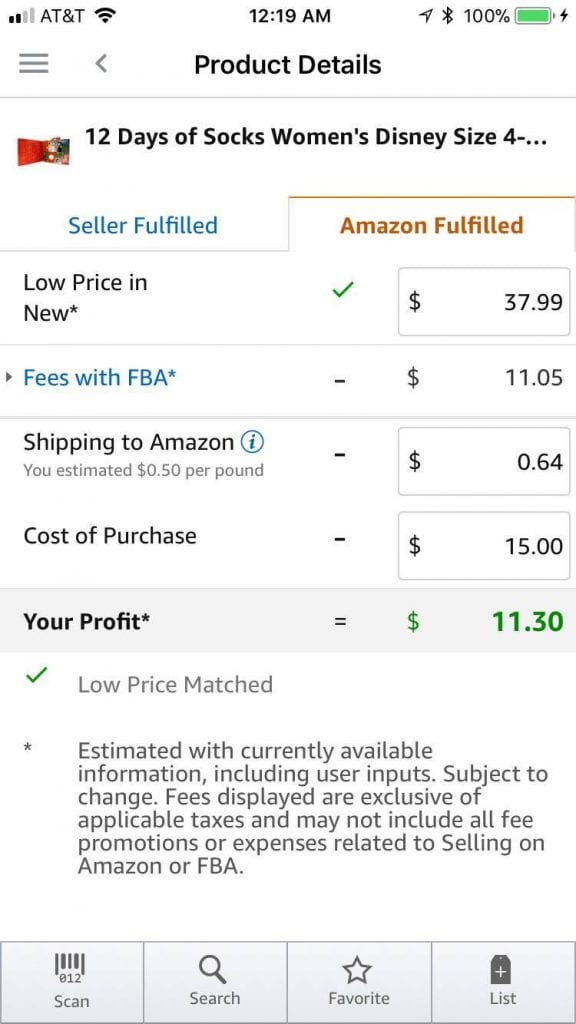
Adding Your Price To The Amazon Seller App
So, while we are still in the store looking at this item, we see on the FBA calculator that our profit would be $11.30 if we sold these socks for $37.99.
In stores, we scan all kinds of things looking for stuff we can sell on Amazon. Usually, we start with the clearance items, then we look at specialty / seasonal items.
To use the app I am using above, you need to create an Amazon account. You can start out with a free seller account and still get access to the scanning app. Eventually, you will want a paid Amazon seller account, but no need to worry about that now!
Related Post: Retail Arbitrage 101: The Ultimate Guide for Buying Retail and Reselling on Amazon
Which Products Sell Best on Amazon?
You’ll be surprised to see all different kinds of items selling on Amazon. But not every product that you scan is going to be a #1 best-selling item.
There are products listed on Amazon that aren’t really selling well at all. You want to avoid those products! There’s no reason to buy an item, send it to Amazon, and then just have it sit there for years. Even if the profit looks good on the app, if it never sells, you’re not going to make your money back!
To help you know which items sell better than others, Amazon shows us an item’s BSR or “Best Sellers Rank.” In the free Amazon Seller App, the rank is shown just below the item name.

In the Socks example, this item is ranked 16,273. More accurately, it is ranked 16,273 in the Clothing category. This is a good rank!
Ranks are separated by category so the number for a “good” rank can really vary from category to category.
I teach a lot more specifics in my Amazon Boot Camp (as well as giving my personal rank guidelines), but in general, you are looking for a low(ish) number. If an item is ranked #1 in clothing, then it is literally the #1 best-selling clothing item on Amazon at that time. If an item is #1,000,000, then it probably doesn’t sell very often.
One thing that trips up new sellers is when there is no rank shown in the app. This can mean a few things:
- The item is so new to the Amazon marketplace that no one has bought it yet
- The item has never sold before (even if it has been available on Amazon for years!)
- The item is in a category that doesn’t track BSR
Whatever the reason, I recommend that new Amazon sellers only buy already ranked items.
As a general rule of thumb, you can use 50,000 as a maximum across the board.
I promise that sticking with lower ranks and only ranked items will save you from wasting your initial money. It will make finding products a little harder because of the tight restrictions, but you will thank me later! Once you get more familiar with the process of buying products to sell on Amazon, you can come up with your own rank guidelines and go more on “instinct” if you prefer.
New vs. Used Items
If you’ve sold or shopped on eBay, you may have seen things like a used set of dishes, a used Nintendo that’s missing a controller, or a Lot of used clothing.
On Amazon, buyers are looking for New items. In many categories (like Clothing and Grocery), Amazon does not allow you to sell Used items at all.
So if you are sourcing in stores or around your house, you only want to look for items that are truly New and in their original retail packaging.
For the categories that do allow some used products to be listed, I would hold off on them in the beginning. Again, you really want to get your feet wet with proven items/practices. Once you get more familiar with this process you can add in some used items if you desire.
The big exception to this rule is Used Books which do sell well on Amazon.
Sourcing Secrets
You can probably tell that sourcing inventory is the most significant component of your success as an Amazon seller. You need to only source products that:
#1 Make a profit
#2 Actually sell on Amazon
This is why it is so important to use either the Amazon Seller App (on your phone) or the Amazon Revenue Calculator (on your computer) before you buy products in the store or online.
I’ll be blunt here: most items you scan in the store are not going to work for Amazon FBA or even be profitable at all.
I don’t mean for that to sound discouraging because you will still find PLENTY of great items to send to Amazon. Remember, MANY sellers doing Retail Arbitrage are running six-figure businesses, so there are clearly a lot of profitable items out there!! But just know that you will scan more “duds” than winners….especially when you are new!
The number one thing I hear from new sellers and Amazon Boot Camp students is how they scanned a TON of items but didn’t find anything to sell. Whether it’s because nothing was profitable or they were restricted in a lot of the stuff. It’s all par for the course here.
Please expect this to happen! If you could walk into a store and pull 20 items off the shelf in your first trip then EVERYONE would be selling on Amazon, right? Remember, this is a real business, and it takes time to learn the ropes.
Some new sellers are so eager to buy inventory that they buy the wrong items. Be patient when you source and you’ll be rewarded with quick sales and big profits!!
I want to share the biggest mistakes that I see new sellers make. These mistakes cause many sellers to give up on their business way too soon. I want to share them with you so that you have the best chance of succeeding!
Mistake #1: They buy items with no profit. This may happen because they “hope” that the selling price will go up or simply because they don’t check their Profit with the Seller App or Revenue Calculator first. You can ALWAYS check your profit BEFORE you buy. This will save you a lot of heartaches (and more importantly lost money!)
Mistake #2: They buy unranked/badly ranked items. This is usually because sellers don’t understand rank or because they “hope” that the item will sell eventually. When items don’t sell, your money is all tied up, and you can’t afford to buy new inventory. Slow-moving inventory can kill your business. Stop guessing and just trust the Amazon BSR!
Mistake #3: They sell low priced items. Many new sellers become enamored with the idea of buying items for $1 and then selling them for $7, $9, or even 11 dollars. Unfortunately, this will rarely yield a profit. Amazon FBA works best for items selling for more than $15. Over $20 is best. Save yourself a bunch of scanning time and immediately reject items that won’t sell for at least $15 (even if you can get the item for free!!).
Listing Your Products on Amazon
After you’ve bought inventory, the next step is to list the items on Amazon.
This step is actually straightforward because, as I mentioned earlier, you are only going to be listing products that are already for sale on Amazon.
That means that as a FBA seller using the Retail Arbitrage methods that I recommend, you do not have to:
× Take photos of your exact products
× Make a new listing page
× Write descriptions and keywords that will help your items sell
All you need to do is find the existing product listing that’s an exact match for the product you bought locally.
Amazon has a video training about how this works. If you haven’t created your account yet, don’t worry about following along step-by-step. I just want you to see how easy the process is for matching to an existing listing.
This video is not specific to FBA sellers, so it ignores one crucial step. You can’t see it for long in the video, but I want to show you this one part of the listing process. You need to tell Amazon that you want to use the FBA program for your items.
Once you’ve found the matching listing and you’re entering your price and condition, you also need to choose your Fulfillment Channel. You will have to toggle on “Advanced View” to see this option:

This is your chance to select the FBA option (the 2nd button). This is really important because if you choose the 1st button, then your item will be available for sale immediately. So if someone bought it, you would have to ship it to the customer right away (Merchant Fulfilled).
When you choose the second option, you’ll see (as the note explains) that your item will only be available for sale when Amazon actually receives your items in their warehouse.
So that’s actually the most important thing to get right!
The other important part here is choosing your price. You’ll generally be matching the lowest price of other sellers who are also using the Fulfilled by Amazon program. Other Prime sellers are your main competition.
Luckily, it’s easy for you to edit your price at any time. So you can always put one price in now while you list and then go back and reprice your inventory after it arrives at Amazon.
In fact, it’s important to reprice your inventory often to make sure that you get sales. For example, maybe you list a product for $25 because that’s the lowest price on the day you bought it. But in a few weeks, other sellers are selling it for $23.
Buyers will be more likely to buy your product if it’s the lowest priced Prime offer. Of course, sometimes you get to raise your prices, too :). It’s a good idea to check!
Prep Your Items to Send to Amazon
After you’ve listed your first group of items, it’s time to send them to Amazon. But you can’t just throw them all in a box as is! There are a few steps you as the seller must do to prep your items.
The main thing you need to do is to put a special barcode label on each of your products. This barcode label is unique to your Amazon selling account. This is so that when Amazon has 10 boxes of Popcorn from 10 different sellers, they know which boxes belong to which seller accounts.
There is a way to generate and print these labels during the listing and shipping stages of creating your shipment to Amazon. It’s up to you to apply the label to each item.
Sometimes, products will need additional prep work. Amazon has specific instructions but here are a few general examples:
- A liquid in a glass jar would need to be bubble wrapped. Your barcode label would go on the outside.
- A t-shirt would need to go inside of a poly-bag. Your barcode label would go on the outside.
- If you are selling a bundle of 2 different items (say a shampoo + conditioner), both would need to go inside the same poly-bag or box. Your barcode label and a “do not separate” sticker would go on the outside.
Amazon expects the items they receive to be ready to ship to the customer. They do not want to do additional prep work for third-party sellers other than just adding the product to a shipping box.
Shipping Your Items to Amazon
This is the final step that you are responsible for in the FBA system. At this point, you have bought items, listed them and set your price, and prepped them for shipment to an Amazon warehouse.
Remember, part of the beauty of Amazon FBA is that you can send in a bunch of items at once to Amazon (instead of shipping one at a time to the customer).
Amazon will decide which warehouse(s) will receive your items for each shipment that you create. They may want you to send all of your items to just one warehouse, or they may assign you three different warehouses (this is more common than one warehouse).
You can then use Amazon’s partnered shipping rates with UPS or FedEx to ship in your inventory at a deeply discounted price. This is MUCH cheaper than just taking the box to UPS on your own and paying their standard rates.
For example, I recently shipped a 40-pound box of items to a warehouse in California for about $9.00. Of course, sometimes I have to ship across the country to the East coast, and that would be more expensive. Still, the shipping rates are an excellent deal (and part of what makes FBA profitable).
Note that you do have to ship your items to the assigned Amazon Fulfillment Center. You cannot drive your inventory to one of their warehouses if you happen to live nearby. I know that seems like a way to save money, but Amazon does not allow for it!
Once you pack up your boxes, buy your discounted shipping from Amazon, and drop off your boxes with UPS or FedEx, the items are essentially in Amazon’s control.
Your shipment will then enter the following stages:
Delivered: This means that UPS or FedEx has Delivered the box to the assigned Amazon warehouse.
Checked In: This means that Amazon has scanned the shipping label on the outside of your box and acknowledged receipt of your box(es).
Receiving: At this stage, Amazon workers are unpacking and actively scanning and receiving your individual items. Items will be available for sale at this stage!
Received in Full/Closed: This indicates that Amazon has received all of the items in the current shipment.
Once your items are received in full, you should see your items for sale on the Amazon.com website. Exciting!!!
Live Inventory and Sales
Live inventory means that it’s time for sales!
Like with “Mikes Super Store” that I showed you earlier, your items will now display as options to Amazon customers. They will see your item “Sold by YourStoreName and Fulfilled by Amazon.” Prime Members will also see the Prime logo next to your offer.
So, what happens when a customer buys one of your items?
Well, first of all, you don’t have to do anything!!
Amazon will locate your item, put it in a box, and ship it to the customer. If the customer is eligible for free 2-day (or same day) shipping, Amazon will make sure that happens (even if your product is in a warehouse in Virginia and the customer is in Montana). You will not be charged for shipping to the customer!
Once Amazon has shipped the item, your account will be credited for the selling price minus any Amazon fees. This number should match the “Gross Proceeds” show in the Amazon Seller scanning app. The more items you sell, the more sales are credited to your account.
Then, once every two weeks, Amazon will transfer your account balance to your bank account. When that happens, you’ve just received your first Amazon “paycheck” – congrats!
Remember, fees and other charges are deducted from your account balance. If you sell an item for $20, Amazon may subtract $7 in fees (remember to check the Amazon Seller App or Revenue Calculator to know your fees!). That means that the other $13 is put in your account balance.
Amazon will also deduct monthly fees and storage fees on occasion. The cost of shipping your items to Amazon with FedEx or UPS will also be deducted. You will actually see your account go into a negative balance to start with after sending your first items because the shipping is deducted at the time of shipping, so you need to sell some of those items to put you back into the positive.
Some new sellers are surprised when their account balance is lower than they were expecting. And occasionally skeptical sellers will ask me, “How is it possible to make a profit after all of the fees, subscription costs, and shipping charges?!”
Trust me, it is possible! If you source the right items and know your fees in advance (do I sound like a broken record yet?) then you can make sure you are turning a profit.
It also gets easier to make a profit after the first few months. When you are brand new, the shipping fees can really take a bite out of your sales balance. But after a while, your inventory will start to sell more consistently, and you’ll have higher sales in the end.
The power of a scalable Amazon FBA business is really in the ability to keep sourcing, keep shipping, and keep selling. By reinvesting your profits on new inventory, your growth potential is endless!
Ready to Start Your Own Business Selling on Amazon FBA?
I hope you are as excited about Amazon FBA as I am! But to be honest, Amazon selling is really a case of “seeing is believing.” There’s nothing like scanning profitable products or getting your first sales to really see the magic of FBA.
So let’s take a look at how someone gets started in their own Amazon FBA business!
Once you have decided that you want to actually start the process of selling stuff on Amazon, you will need to have an Amazon seller account and a few basic supplies before you can get going.
The seller account is required so you can use the scanning apps I mentioned previously. I know it may feel like jumping the gun since you haven’t found anything to sell yet, but it’s a catch-22 in this case.
Without the Amazon Seller App, you won’t be able to tell which items in the store are profitable! This will lead to lousy buying decisions and possibly a loss of income, so it’s best to go ahead and create your seller account.
Create Your Amazon Seller Account
The following video is from my paid training course, Amazon Boot Camp. I’m sharing it with you here for free so that you can go ahead and create your account the right way. The video will walk you through the steps of setting up your Amazon Seller Account.
From this point forward, if you are a person who prefers to see things laid out in a step-by-step fashion and enjoy watching videos to learn, then it’s a good time to check out my Amazon Boot Camp video course!
If you enjoyed the above video, you’ll love the rest of the Amazon Boot Camp because I will really get into the good stuff about profit, sales rank, FBA shipping plans, and much more! I leave no stone unturned when I teach Amazon selling 🙂
Start Looking for Products to Sell on Amazon
Once you set up your account (whether you do the free one or the paid one), you can start using the Amazon Seller App to scan items in stores or your house. Here is my tutorial on how to use the different Amazon seller scanning apps and how they work.
You are well on your way to finding profitable products to resell on Amazon!
Don’t Forget the Supplies for Your Amazon FBA Business
Like I mentioned previously, you do need some basic supplies before you can start selling items on Amazon. You can wait until you have found some profitable products before getting these supplies, but you will need to buy them before you create your first FBA shipment.
The basics are a computer, smartphone, printer, labels, boxes, shipping tape, and a scale.
You can see all of our recommended Amazon Seller tools here. This will give you the exact versions of everything that we use!
Learn From Someone Who’s Been There!

There is no point in going at this alone! As a new seller, you are going to have lots of questions, and the Amazon help pages aren’t always the easiest to understand.
I created the Amazon Boot Camp with you in mind. You see, when I started selling on Amazon, there were no step-by-step courses available to learn how to sell on Amazon.
I had to figure it all out on my own — with lots of Google searches and navigating through forums. Unfortunately, these days I actually see a lot of misleading or just plain wrong information about selling on Amazon.
That is why I decided to create the first complete step-by-step video course for getting started on Amazon.com using the Fulfillment By Amazon program.
Over 4,000 people have gone through this course and are selling on Amazon today because of it!
In our Amazon FBA course you get:
- Screen Share step-by-step instructions to get your Amazon business up and running in no time! (Steps that literally take you from clueless and curious all the way to profitable business owner)
- Plus, you get access to our members-only private Facebook group where we have tons of successful Boot Camp students who are happy to provide help and inspiration
You can see all of the details of the Amazon FBA course right here.






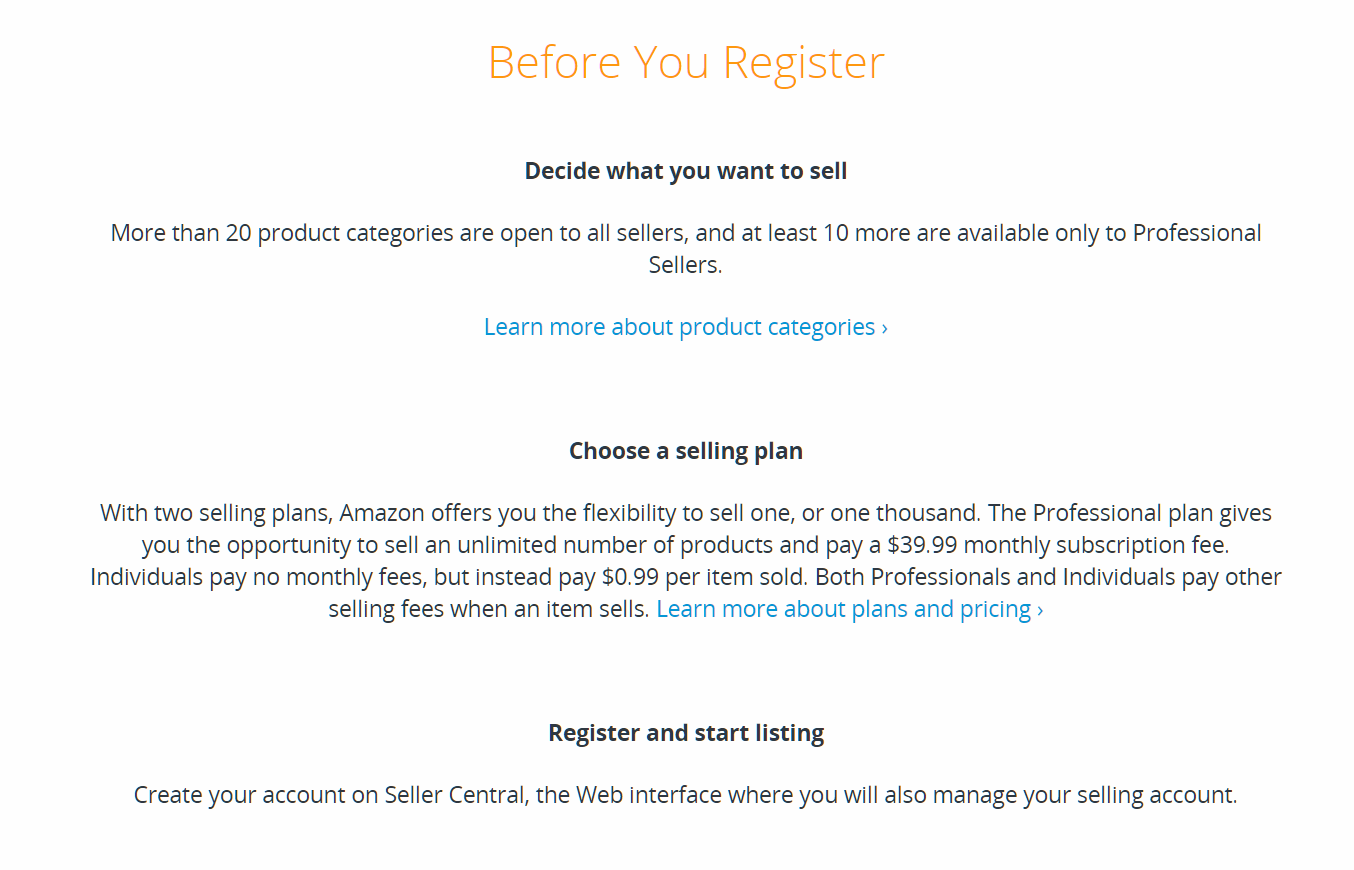
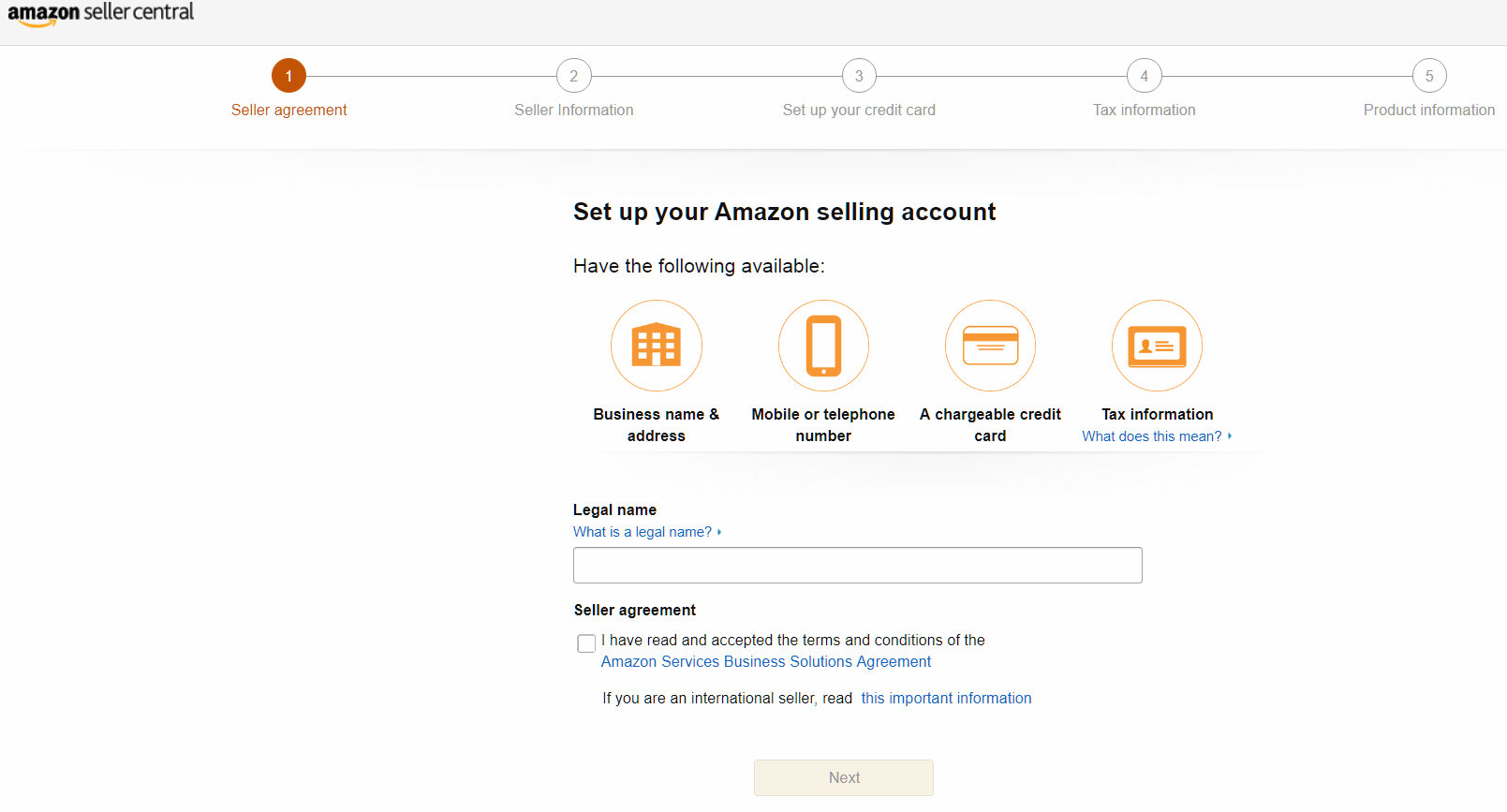
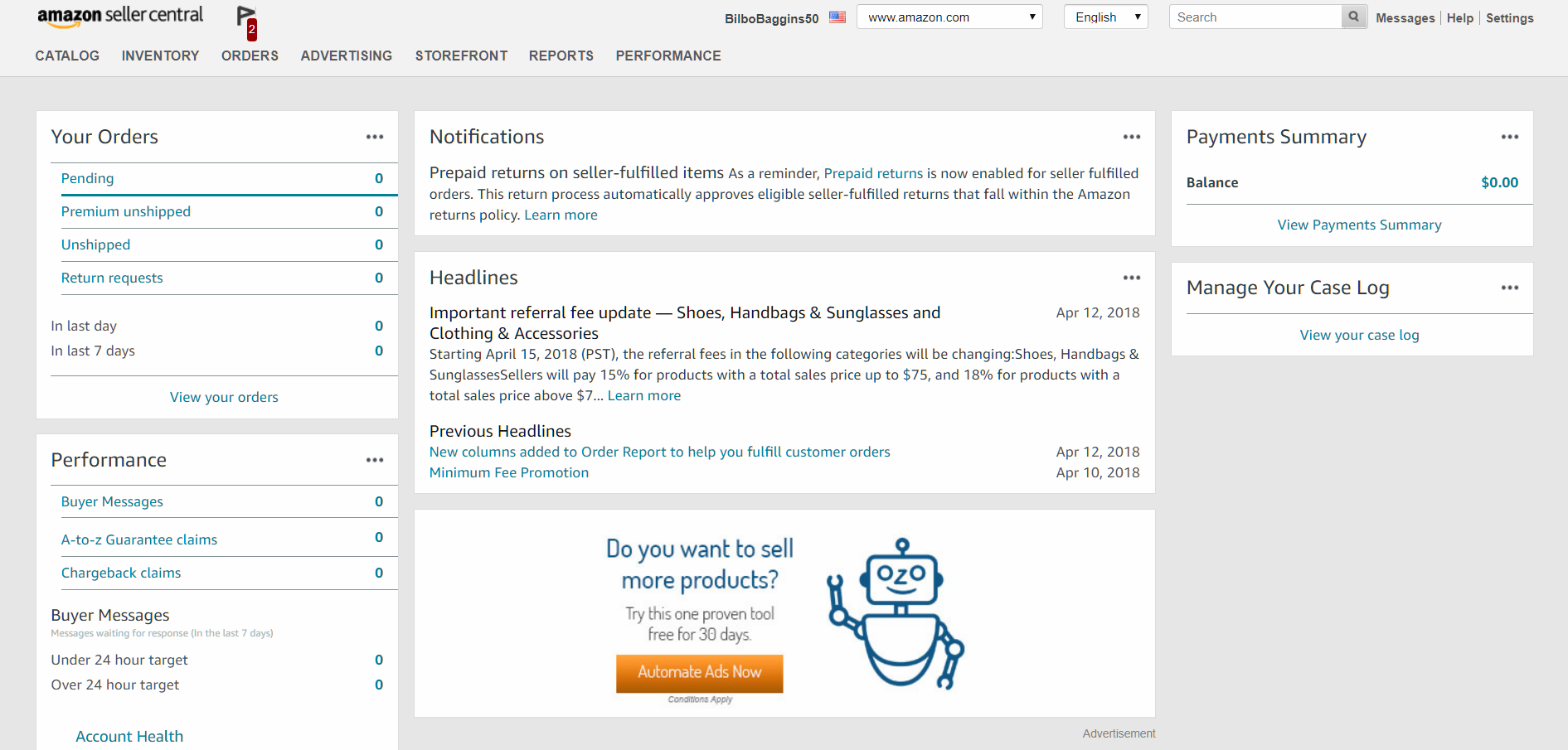
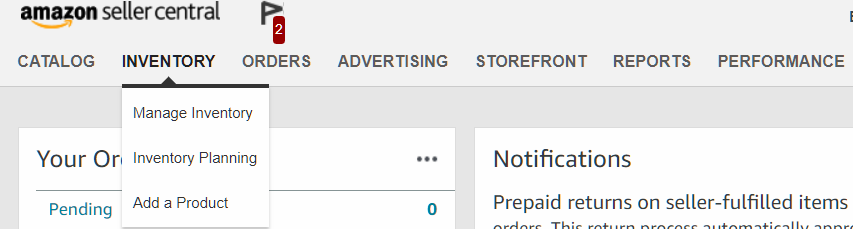
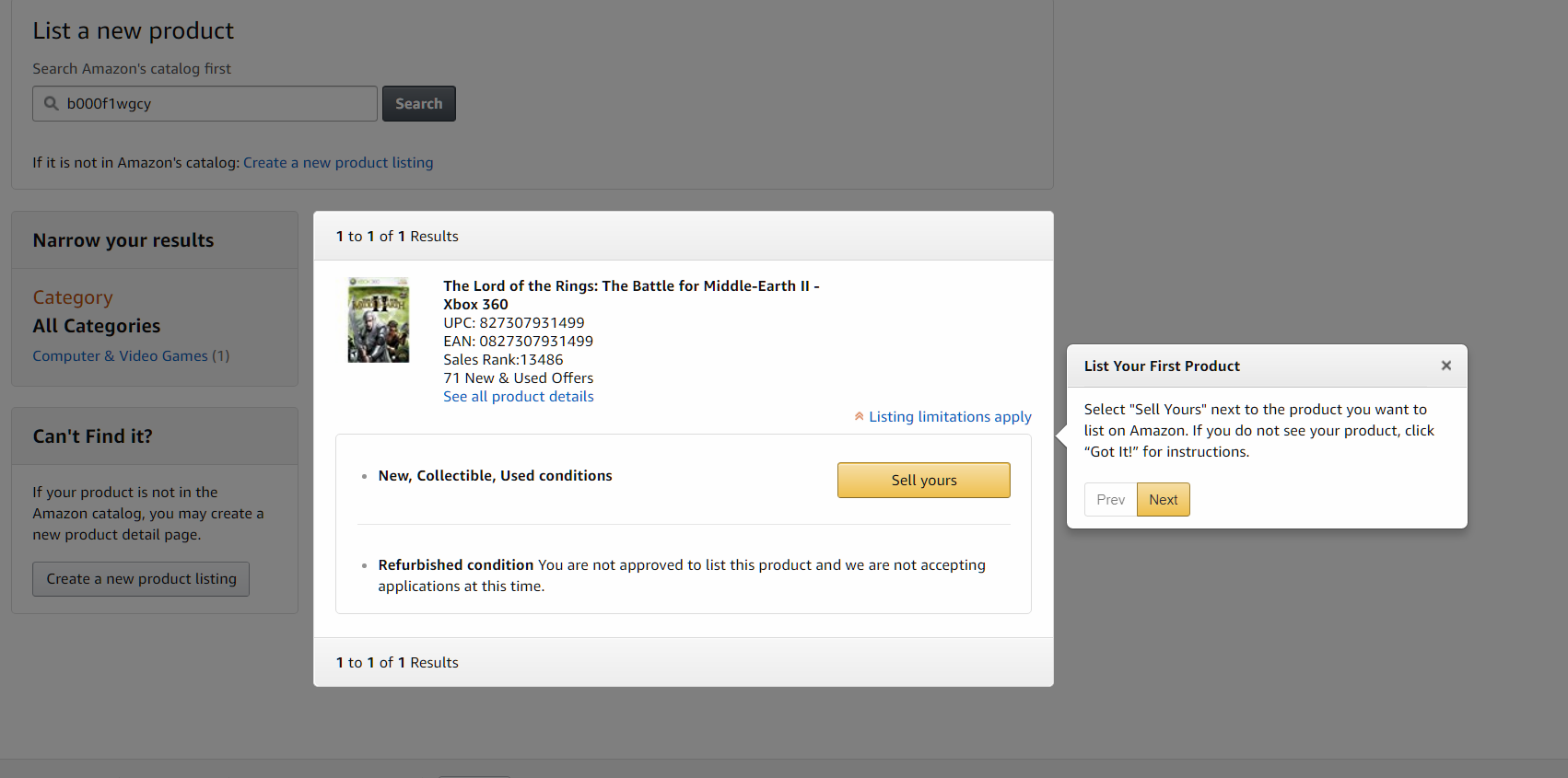

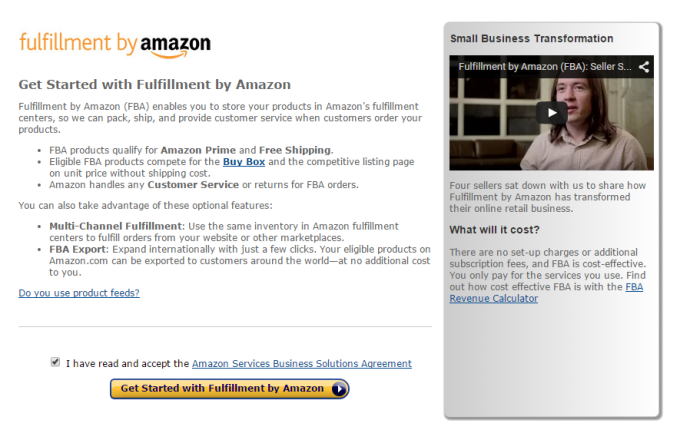
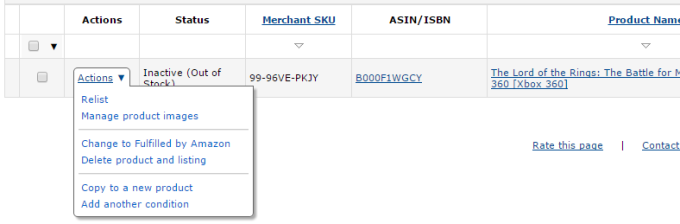
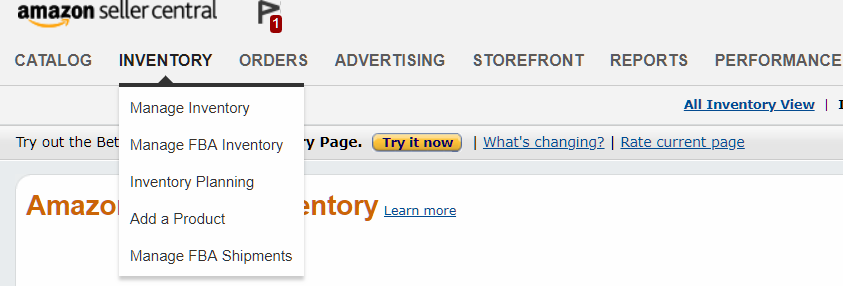
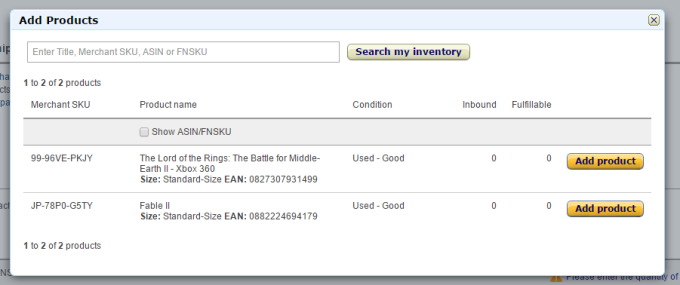
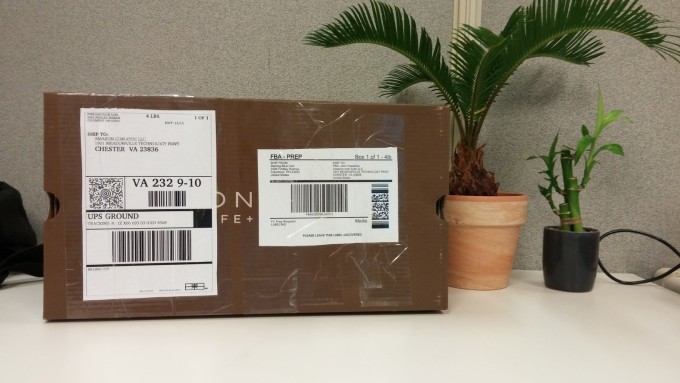
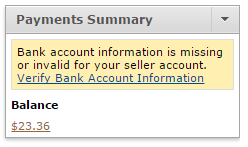

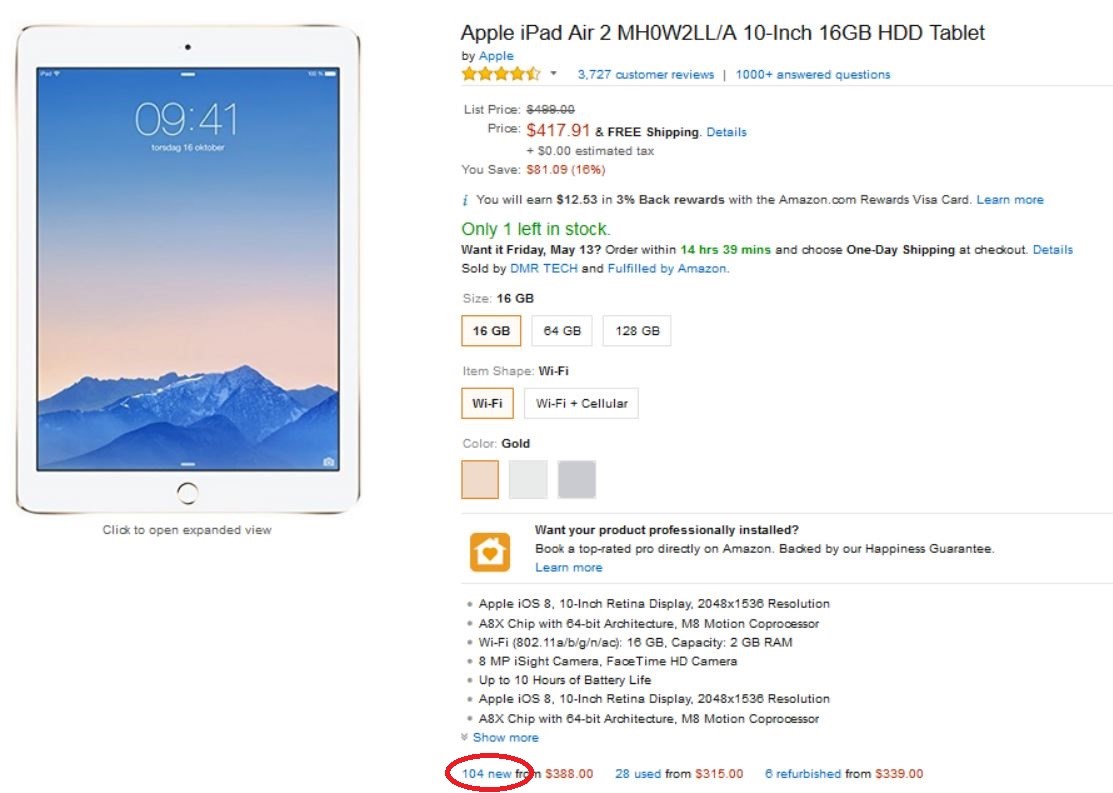
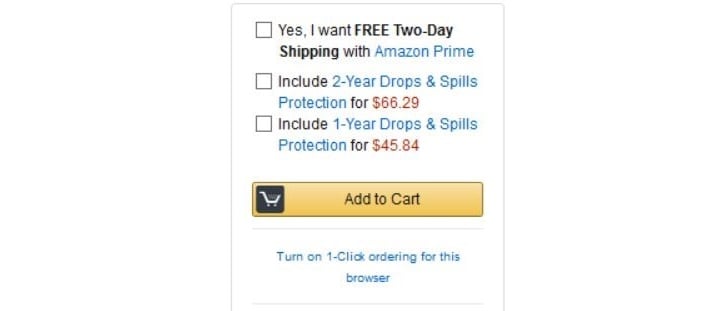

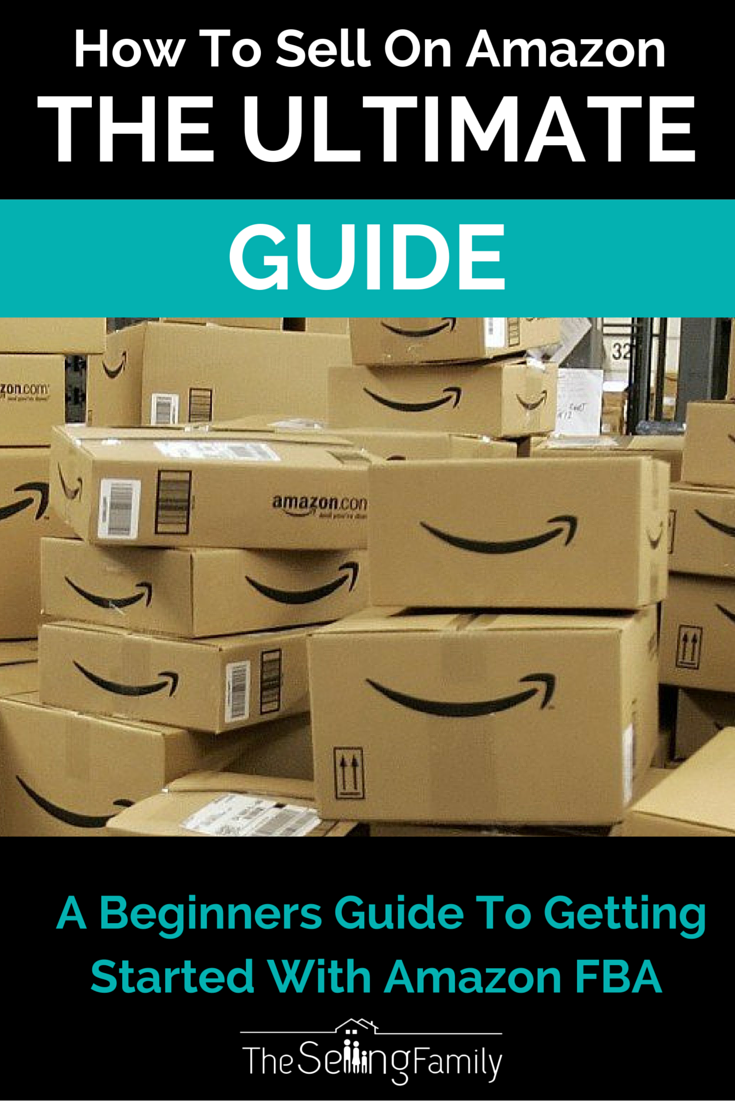


 If someone spends $119 to get free shipping, do you think they are going to choose to buy from a seller who offers free shipping or from someone where they have to pay an extra shipping cost?
If someone spends $119 to get free shipping, do you think they are going to choose to buy from a seller who offers free shipping or from someone where they have to pay an extra shipping cost?





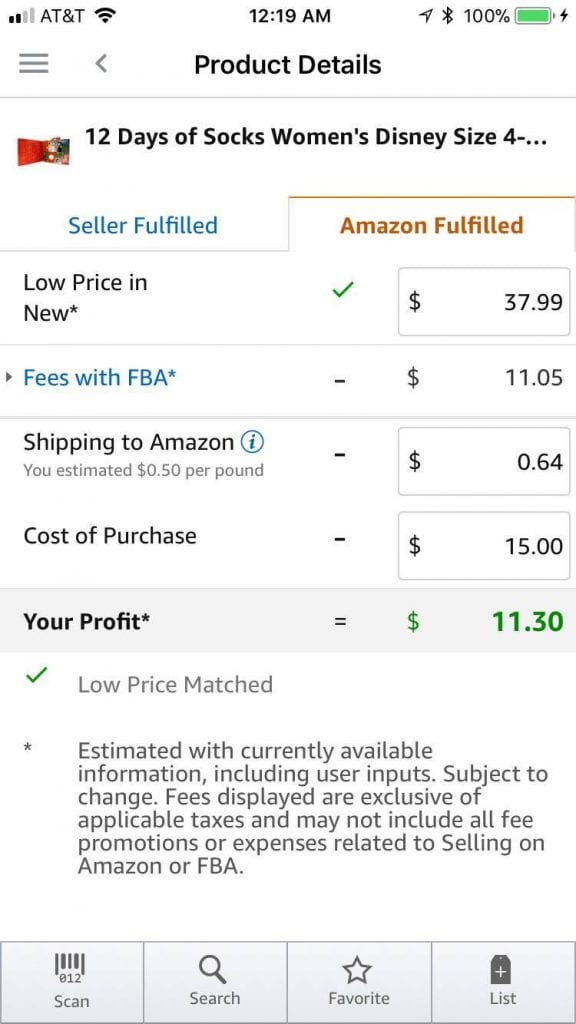



%20(1).jpg)
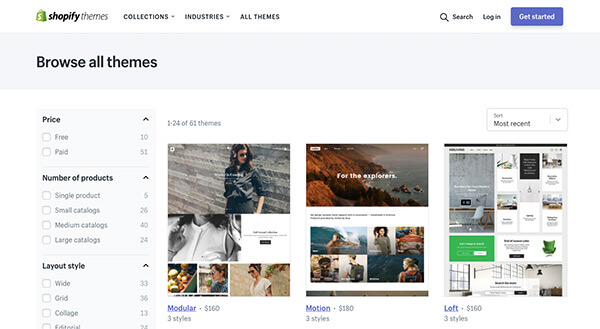


.jpg)
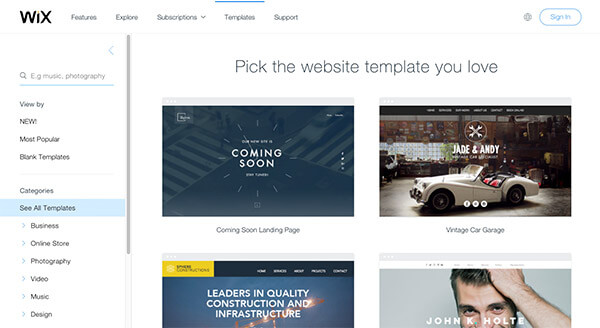
.jpg)
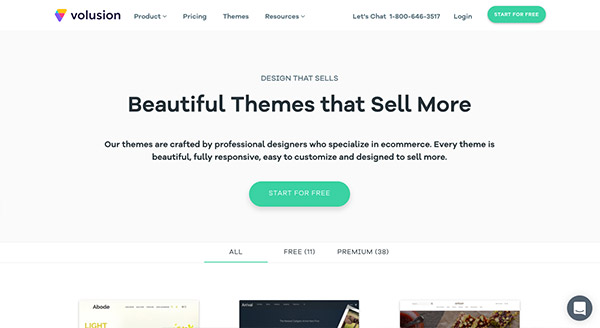
.jpg)