30 Day Meal Plan
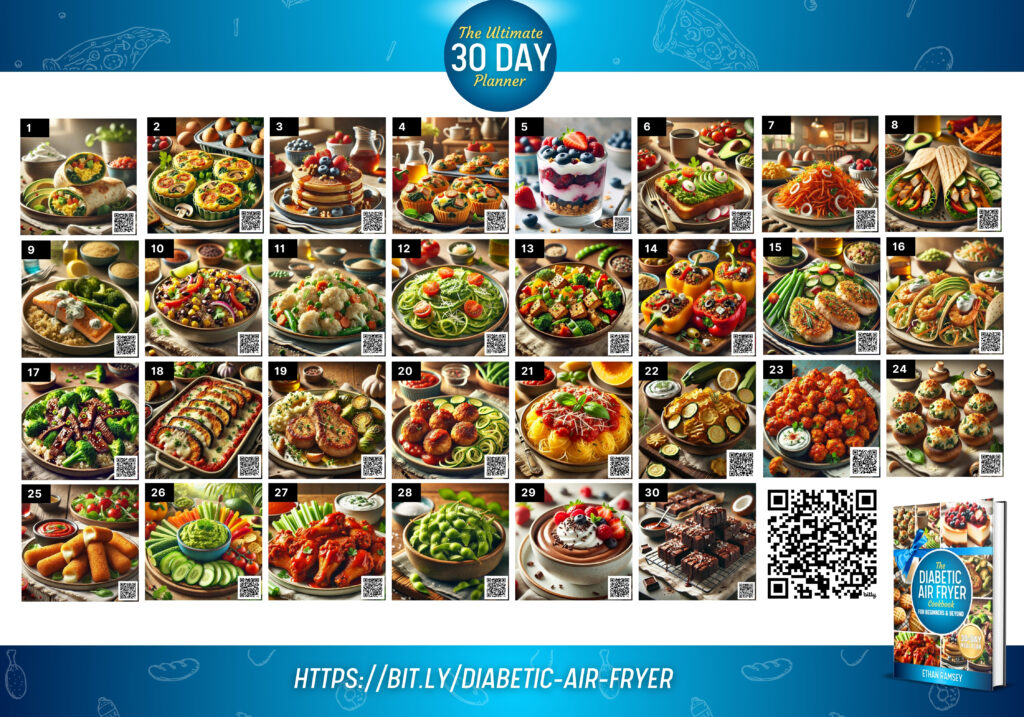
By Ethan Ramsey
30 Day Meal Plan
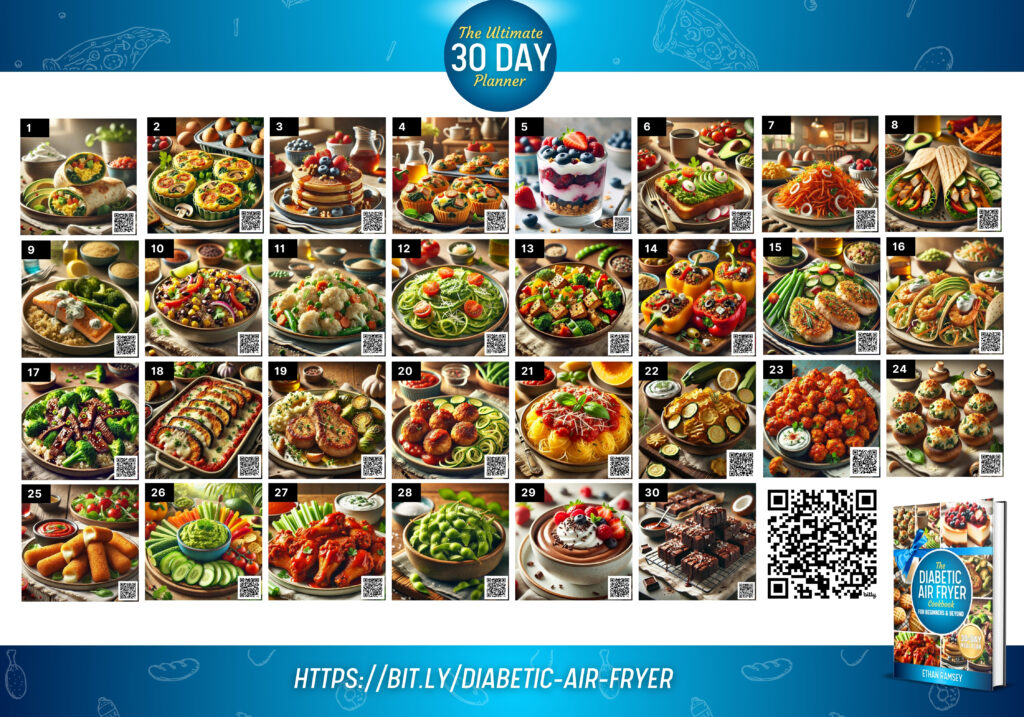

Almond Butter Cookies
Ingredients:
Instructions:
These almond butter cookies are a delicious, low-carb option that combines the nutty richness of almond butter with the sweet flavor of a sugar substitute. Enjoy them as a guilt-free treat!

Berry Compote with Greek Yogurt
Prep Time: 10 minutes
Cook Time: 20 minutes
Portions: 4 servings
Glycemic Index (GI): 25 Low
Glycemic Load (GL): 5 Low
Ingredients:
Instructions:
Serving Suggestion: Enjoy as a refreshing dessert or nutritious snack. The berry compote can be stored in the refrigerator for up to a week, making it a convenient addition to your meals.

Low-Carb Cheesecake
Prep Time: 15 minutes
Cook Time: 30 minutes
Portions: 8 servings
Glycemic Index (GI): 15 Low
Glycemic Load (GL): 2 Low
Ingredients:
Instructions:
Serving Suggestions:
Enjoy your low-carb, diabetic-friendly cheesecake!

Air-Fried Cinnamon Banana Bites
Prep Time: 5 minutes
Cook Time: 10 minutes
Portions: 2 servings
Glycemic Index (GI): Moderate (51-55)
Glycemic Load (GL): Low (5-7)
Ingredients:
Instructions:
Serving Suggestions:
These air-fried cinnamon banana bites are a delightful, guilt-free treat that is naturally sweet and full of fiber. Enjoy them as a standalone snack, a topping for oatmeal, or a healthy dessert option.

Coconut Flour Brownies
Prep Time: 10 minutes
Cook Time: 20 minutes
Portions: 9 servings
Glycemic Index (GI): 45
Glycemic Load (GL): 5 per serving
Ingredients:
Instructions:
Serving Suggestions:
Enjoy the fudgy goodness of these diabetic-friendly coconut flour brownies, rich in fiber and healthy fats, perfect for a guilt-free dessert!

Chocolate Avocado Mousse
Prep Time: 10 minutes
Cook Time: 0 minutes
Portions: 4 servings
Glycemic Index (GI): Low (approximately 15)
Glycemic Load (GL): Low (approximately 3 per serving)
Ingredients:
Instructions:
Serving Suggestions:
Nutritional Benefits:
This chocolate avocado mousse is packed with healthy fats and fiber, both of which are beneficial for managing blood sugar levels. The use of a sugar substitute keeps it low in carbohydrates, making it suitable for those managing diabetes. The combination of avocados and cocoa powder provides a rich, creamy dessert that satisfies your sweet tooth without compromising your health goals.

Air-Fried Apple Chips
Prep Time: 10 minutes
Cook Time: 15 minutes
Portions: 4 servings
Glycemic Index (GI): (35-40) Low
Glycemic Load (GL): 6 Low
Ingredients:
Instructions:
Serving Suggestions:
Health Benefits: Air-fried apple chips are a great low-carb, low-sugar snack option for those managing diabetes. The high fiber content helps slow the absorption of sugar, promoting stable blood sugar levels. Apples are naturally sweet, and the use of cinnamon enhances the flavor while providing added health benefits, such as anti-inflammatory properties.

Edamame with Sea Salt (Air Fryer Version)
Edamame is a simple yet nutritious snack, especially for those managing diabetes. Packed with high levels of protein and fiber, edamame helps maintain stable blood sugar levels while keeping you full longer. The combination of high protein, high fiber, and low calories makes edamame an ideal low-carb snack.
Prep Time: 5 minutes
Cook Time: 8-10 minutes
Portions: 2 servings
Glycemic Index (GI): Low (15)
Glycemic Load (GL): Low (1)
Ingredients:
Instructions:
Serving Suggestions: Pair this edamame with a sprinkle of sesame seeds or a dash of lemon juice for an added burst of flavor. These small additions can take your snack from simple to gourmet, making it even more enjoyable.
Nutritional Benefits:

Air-Fried Buffalo Chicken Wings
Buffalo chicken wings are a game-day favorite, but traditional recipes often aren’t the healthiest choice. By making a few smart adjustments, you can enjoy this classic snack while keeping it suitable for a diabetic-friendly diet. First, opt for skinless chicken wings. Removing the skin reduces the fat content significantly, making the wings a leaner option. Another trick is to use baking powder to achieve that desired crispy coating without the need for flour. Baking powder helps draw out moisture from the chicken, allowing the skin to become crispy as it cooks. This method ensures you get that satisfying crunch without the added carbs or calories.
Prep Time: 10 minutes
Cook Time: 25-30 minutes
Portions: 4 servings
Glycemic Index (GI): 0 (Chicken wings are a protein source and do not contribute to GI)
Glycemic Load (GL): 0 (No carbs in chicken wings)
Ingredients:
Instructions:
Serving Suggestions:
For serving, consider pairing these buffalo wings with classic accompaniments like celery sticks and blue cheese dip. The cool, crisp celery provides a refreshing contrast to the spicy wings, while the blue cheese dip adds a creamy, tangy element that balances the heat. You can make a lighter version of blue cheese dip by mixing Greek yogurt with crumbled blue cheese, a bit of lemon juice, and a pinch of salt. This not only reduces the calorie content but also adds a boost of protein. Another great side option is coleslaw. A light, tangy coleslaw made with a vinegar-based dressing complements the richness of the wings and adds a crunchy texture to your snack spread.